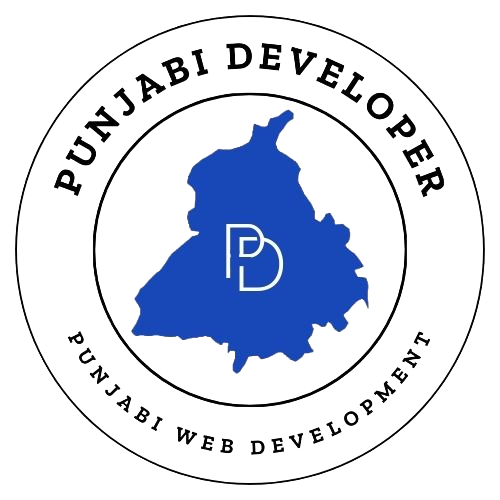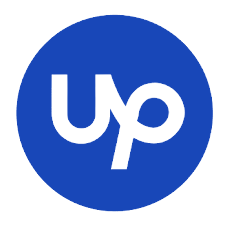Introduction
Dreaming of launching your own website but don’t know where to start? You’re in the right place. Creating a professional website with WordPress is easier than you think, even if you have no coding experience. In fact, WordPress powers over 43% of all websites on the internet, from simple blogs to complex e-commerce stores.
This guide will walk you through every essential step, from choosing a domain name to publishing your first piece of content. By the end, you’ll have a fully functional and secure WordPress website.
Step 1: Understand the Difference: WordPress.com vs. WordPress.org
Before you begin, it’s crucial to understand the two versions of WordPress.
- WordPress.com: This is a hosted service. It’s easy to set up but gives you less control and customization. It’s like renting an apartment—the basics are taken care of, but you can’t make major changes.
- WordPress.org: This is the free, open-source software you download and install on your own web hosting. This is what most professional developers and businesses use. It gives you complete freedom and control over your site. This guide will focus on setting up a WordPress.org website, which is what we highly recommend.
Step 2: Get a Domain Name and Web Hosting
To have a website, you need two things: a domain name and web hosting.
- Domain Name: This is your website’s unique address on the internet (e.g.,
punjabideveloper.com). Choose a name that is easy to remember, spell, and ideally, relates to your brand. - Web Hosting: This is the server where your website’s files are stored. Think of it as the “house” for your website.
Most hosting providers offer a free domain name for the first year with their plans. For a new website, we recommend a reliable provider like Bluehost, SiteGround, or Hostinger, as they offer “one-click” WordPress installation, making the process incredibly simple.
Step 3: Install WordPress
This is where the magic happens. If you’ve chosen a good hosting provider, installing WordPress is often automated.
- Log in to your hosting account’s control panel (often called cPanel).
- Find the “WordPress Installer” or “One-Click Install” tool.
- Follow the on-screen prompts, which will ask you to select a domain name and create a username and password for your WordPress admin account.
- Click “Install,” and in a few minutes, your WordPress site will be live!
You can now access your website’s dashboard by going to yourdomain.com/wp-admin and logging in.
Step 4: Choose and Customize Your Theme
The theme controls your website’s design and layout. WordPress offers thousands of free and premium themes.
- From your WordPress dashboard, navigate to Appearance > Themes.
- Click “Add New” to browse the free themes. You can filter by features, layout, and subject.
- Once you find a theme you like, click “Install” and then “Activate.”
For more design freedom, consider a popular theme like Astra, GeneratePress, or a page builder theme like Divi or Elementor.
Step 5: Add Essential Plugins
Plugins are like apps for your website; they add new features and functionality. Here are some must-have plugins for every WordPress site:
- Yoast SEO / Rank Math: Essential for Search Engine Optimization. They help you with on-page SEO, sitemaps, and more.
- Akismet Anti-Spam: Protects your site from spam comments.
- WPForms / Contact Form 7: Allows you to create contact forms for your visitors.
- UpdraftPlus: A powerful backup solution to protect your website’s data.
- LiteSpeed Cache / WP Rocket: Improves your website’s speed and performance.
You can install plugins by going to Plugins > Add New in your dashboard.
Step 6: Create Your Core Pages
Now it’s time to add content to your website. Every professional site should have these core pages:
- Home: The landing page that welcomes your visitors.
- About Us: Tell your story, who you are, and what your website is about.
- Contact Us: A page with a contact form so people can get in touch.
- Blog: This is where you’ll publish your articles and posts.
To create a new page, go to Pages > Add New. Once you’ve created your pages, you can add them to your main menu under Appearance > Menus.
Step 7: Final Tweaks and Launch!
Before you officially launch, make sure to:
- Set up your permalinks: Go to Settings > Permalinks and choose “Post name.” This creates clean, SEO-friendly URLs.
- Connect Google Analytics: Track your website’s traffic and visitor behavior.
- Perform a final check: Click through your site to ensure all links work, images are loading, and the design looks perfect on desktop and mobile.
Congratulations! You’ve successfully built your WordPress website. Now you can focus on creating great content and growing your audience.